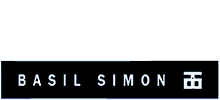Here is a list of keyboard shortcuts I compiled for convenience for anyone using Pro Tools 12 HD in Windows. I would imagine most of these will work in any recent version of Pro Tools!
Protools keyboard commands (alphabetical)
Automation, toggle track view on all tracks: Alt + –
Automation, suspend on current track: Ctrl + click
Automation, display playlist of automation enabled plug in control, track volume, or track pan: Ctrl + win + click
Bypass all reverb plugins on selected tracks: shift + v
Bypass all delay plugins on selected tracks: shift + d
Bypass all modulation plugins on selected tracks: shift + m
Bounce to disk: shift + alt + b
Clear selected clips: ctrl + shift + b
Copy clip gain: Win + shift + c
Cut clip gain: Win + shift + x
Clip gain paste: Ctrl + v
Clear clip gain: Win + shift + b
Consolidate selection: Alt + shift + 3
Crossfade, apply: Ctrl + win + f
Destructive punch: Win + click the tracks record enable button
Delete MIDI event in list: Alt & click the event
Delete event marker: With pencil or grabber tool: Alt +click the marker
Delete warp marker: double click the marker
Delete memory location: alt & click on a memory location marker
Duplicate tracks: alt + shift + d
Extend selection to song start: Win + shift + enter
Extend selection to next clip boundary: Shift + tab
Extend selection to previous clip boundary: Alt + Shift + tab
Extend cursor or selection across all tracks: Shift + click
Fades create: ctrl + f
Fade out from cursor to clip end: g
Fades, regenerate missing: Ctrl + r
Fade to start: Alt + d
Fade to end: Alt + g
Go to and select next clip: Win + Tab
Go to and select previous clip: Win+ Alt + tab
Go to song start: Win + enter
Go to end of session: Alt + enter
Group clips: Ctrl + alt + g
Heal separation: Ctrl + h
Half speed record: Ctrl + shift + spacebar
Identify sync point: ctrl + ,
Insert silence: ctrl + shift + e
Increase or decrease height of track selection: Win + up or down arrow
Locate cursor to next transient: Tab (if tab to transient is enbabled)
Locate cursor to previous transient: Ctrl + Tab
Loop playback of edit selection: 0
Loop clips: Ctrl + alt + l
Memory edit location: Win + click
Memory location delete: Alt + click
Memory location create: enter(numeric keyboard)
Move song start marker only: win + shift then drag the start marker
Move clip sync point to current timecode : u
Midi merge, replace mode on/off: 9
MIDI notes all off: Ctrl + shift + .
Mute track with selection: Shift + m
Nudge clip gain down: Win + shift + down arrow
Nudge clip gain up: Win + shift + up arrow
Open MIDI event list window: Alt + =
Play by pre and post-roll value through selection start/end: ctrl + alt + < >
Play from edit start: 7
Play edit selection: alt + [
Play to edit start: 6
Play from edit start: 7
Play to edit end: 8
Play from edit end: 9
Quantize: Alt + 0
Rename selected clips: ctrl + shift + r
Repeat selection : Alt + r
Return to start of session: enter
Record enable all tracks in selection: shift + r
Select unused clips: ctrl + shift u
Snap clip start to play position: h
Snap clip end to current timecode: i
Snap clip end to play position: k
Solo track selection: Shift + s
Strip silence: Shift + u
Start record: ctrl + spacebar or F12 or 3 on numeric pad
Show or hide clip gain line: Win + shift + hyphen (-)
Show/hide MIDI clips: Ctrl + shift (numeric keypad)
Stop record and delete take: ctrl + .
Tools: grabber: F8 or Ctrl + 4
Timeline selection to edit selection: )
Trim clip to selection: ctrl + t
Trim clip start to cursor: A
Trim clip end to cursor: s
Zoom vertical to show all tracks: Alt + a
zoom horizontal to show all tracks: Alt + win +a
Zoom out horizontal: r
Zoom in horizontal: t
Zoomer tool: F5
Zoom vertical to show all notes (lowest to highest) in MIDI and Instrument (MIDI) : ctrl + win shift + [
Zoom horizontal to selection including midi notes: Alt + win + f
More Commands
If there are any commands you wish to know but are not listed here then you will find them on this great page I found!
Please Spread The Love And Share!Thanks! You Rock!